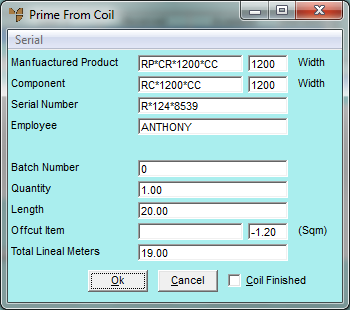
When you are allocating materials from new coil stock using the Prime button, if there is not enough of the new coil stock to fulfil the amount required for the job line, you can draw the shortfall with from offcuts.
Refer to "Allocating from Coil Stock - Prime".
Micronet displays the shortfall as a negative quantity in the Offcut Item field (in square metres).
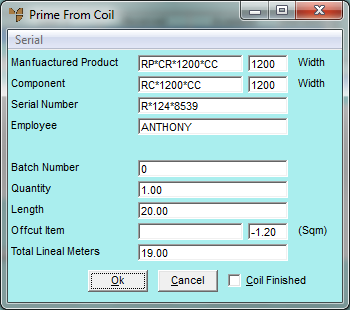
You can press Tab or Enter to select an item.
Micronet checks that the Total Lineal Metres of the original coil item plus the total square metres of the Offcut Item is equal to the Quantity x Length required. Refer to "Allocating from Coil Stock - Prime".
Micronet displays the Offcut Serial screen.
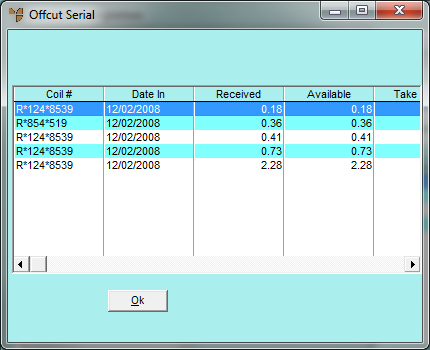
Micronet displays the Select Serial Numbers for Offcut screen. The Take Now field displays the shortfall amount in square metres.
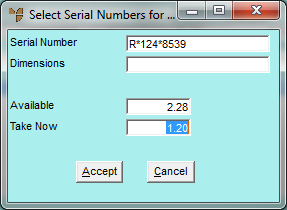
Micronet redisplays the Offcut Serial screen.
|
|
|
Technical Tip You can select more than one offcut, as long as the allocated amount is equal to the square metres on the Prime From Coil screen. |
Micronet redisplays the Prime from Coil screen.
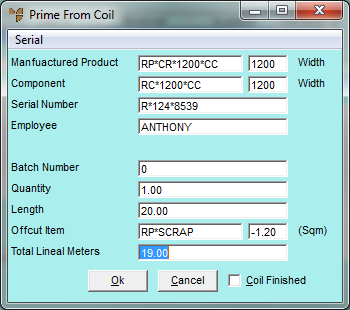
Micronet checks that the Total Lineal Metres of the original coil item plus the total square metres of the Offcut Item is equal to the Quantity x Length required. Refer to "Allocating from Coil Stock - Prime".
Note that the Job Card Completion screen will not display an Offcut line. However, if you select the Prime line to edit it, you will see the offcut item and quantity on the Prime From Coil screen. When you complete the job card, the FIFO entry amount of the off-cut will be reduced from stock.